Creating a New Session
You can create a new session by clicking on the Create session button on the top-right of the table.
The following landing page will appear
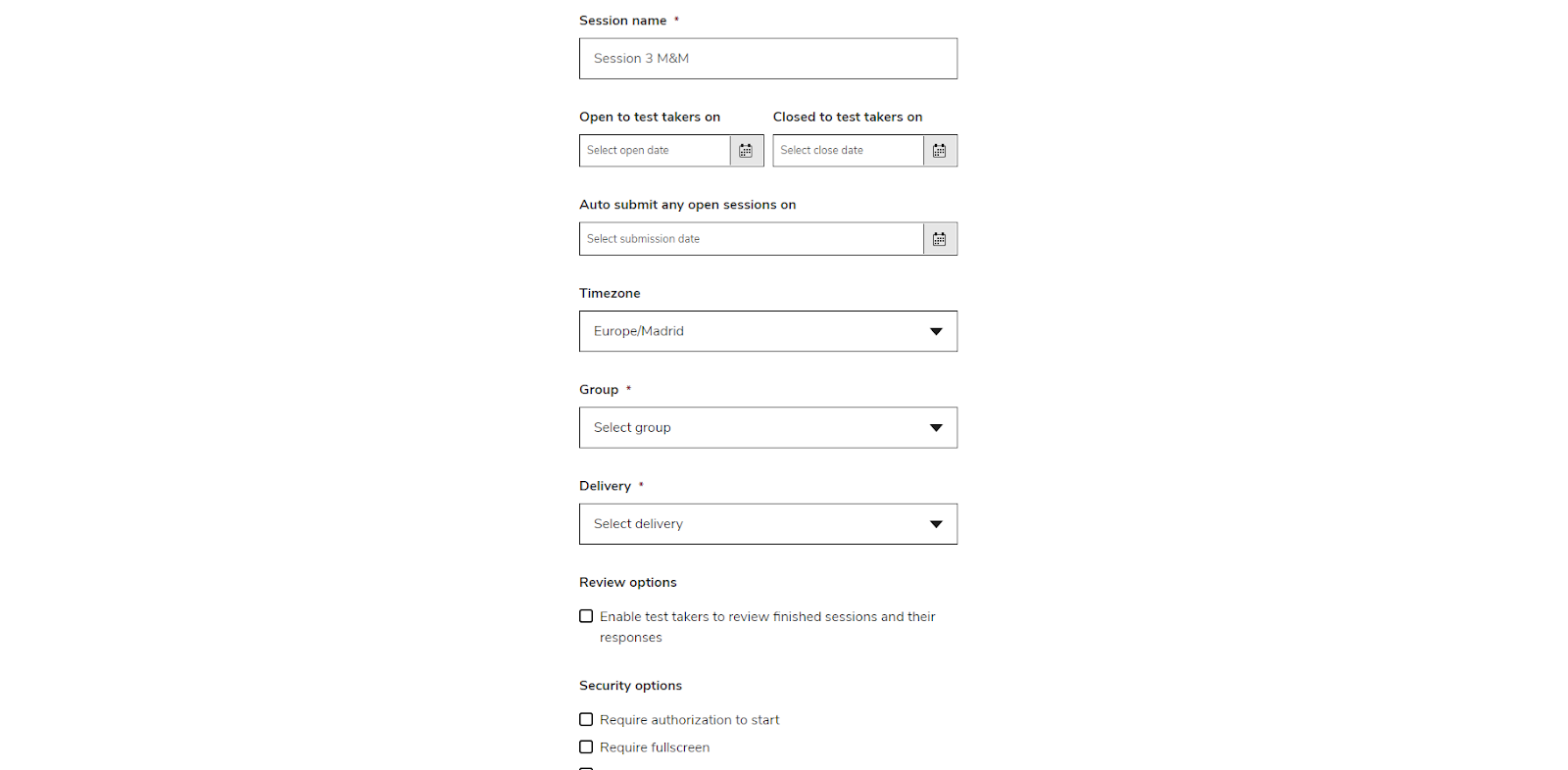
The form on this page contains information about the session you are creating and the mandatory information is marked by *:
- Session name*: the session name
- Open to test takers on: the date (aka Open date) when the session becomes available to test-takers in the assigned group, it is not mandatory and if not provided, the session is available as soon as it has been created
- Closed to test takers on: the date (aka Close date) when the session is closed and no longer available to test-takers in the assigned group. It is not mandatory and if not provided, the session is available without any limit in time.
- Auto submit any open sessions on: the date when any started but not submitted session by a test-taker will be automatically submitted. This feature is useful to avoid forever pending sessions. The system guarantees that after a certain delay (depending on system configuration) when this date is reached, the pending sessions are submitted.
- Timezone: the timezone in which the section will take place. It is used to interpret the date/time entered above. Is even useful in further stages, as far as all the dates are stored as UTC.
- Group*: the group to which the session will belong. All the users enrolled in the group will have access to the session according to their role.
- Delivery*: the delivery (published test, see content bank section) that test-takers will take when they will start the session. Once a delivery is selected a PREVIEW button becomes available to preview the selected published test
- Review Options: The Review Options control what will be visible/available to test takers once the session is submitted:
- Enable test takers to review finished sessions and their response checkbox enables the capability to review the test as it was submitted, showing all the answers provided by the test taker.
- Show correct answer checkbox permits (on top of review their responses) to show to test takers the correct answer on top of their own answers
- Show scores checkbox permits (on top of review their responses) to show to test takers the scores.

- Security Options: The security options control the behaviour of the test at runtime in particular related to authorization to start and test takers restrictions:
- Require authorization to start checkbox, if enabled will require the test-taker to wait for the administrator to authorise the state of the session before starting their test (see Monitoring section).
- Require fullscreen checkbox will force the test taker to go into fullscreen mode and prevent them from moving to any other tab or windows. If this happens, a warning page will be shown until the test taker returns to fullscreen mode or back to the test page. If test-takers take any forbidden actions, then an event will be logged. See additional behaviour in next option.
- Pause the test when test takers leave fullscreen or the test window (require proctor to resume) checkbox, if enabled the session will be paused and the test-taker will have to wait for further authorization from the proctor to restart the session (see Monitoring section).
- Prevent right-click menu… checkbox if enabled it will disable actions like copy/cut-paste, tab switching, open bookmarks, open developer mode and many others. If test-takers try to take any of these forbidden actions an event will be logged. (copy/cut and paste is still permitted on test-takers’ edited content like an essay they are writing in a text box or extended text box).
- Prevent screenshot checkbox if enabled will disable the capability to take screenshots. If a test-taker attempts this forbidden action an event will be logged.
- IMPORTANT The security options are intended to limit the possibility of cheating. Their use in synergy reduces,but does not completely eliminate the possibility)
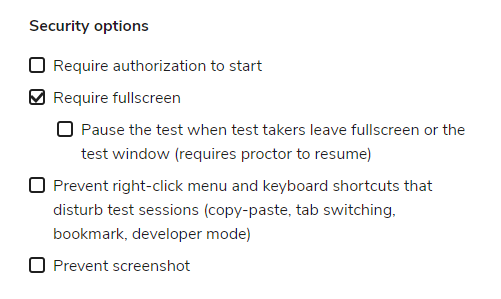
When you are satisfied with the configuration of the given session,click on CREATE SESSION and confirm the creation of the session.
