Extensions manager
The Extensions Manager can be used to add new Extensions to your TAO installation.
Extensions add new functionalities to TAO and provide various TAO customizations which allow TAO to interface with existing test-taking or test-scoring software. They also allow the ability to enhance test elements.
Note: Your TAO installation will need to be in development mode to install a new extension. Once your extensions is installed, you can reverse the following step to return to production mode.
To set your TAO installation to development mode, if currently in production mode, you will need to go to the directory where you have installed TAO and make the following change in config/generis.conf.php:
define('DEBUG_MODE', false);to
define('DEBUG_MODE', true);To manage Extensions in TAO, hover over the cogs icon in the Assessment Builder Bar and select the Extensions Manager.
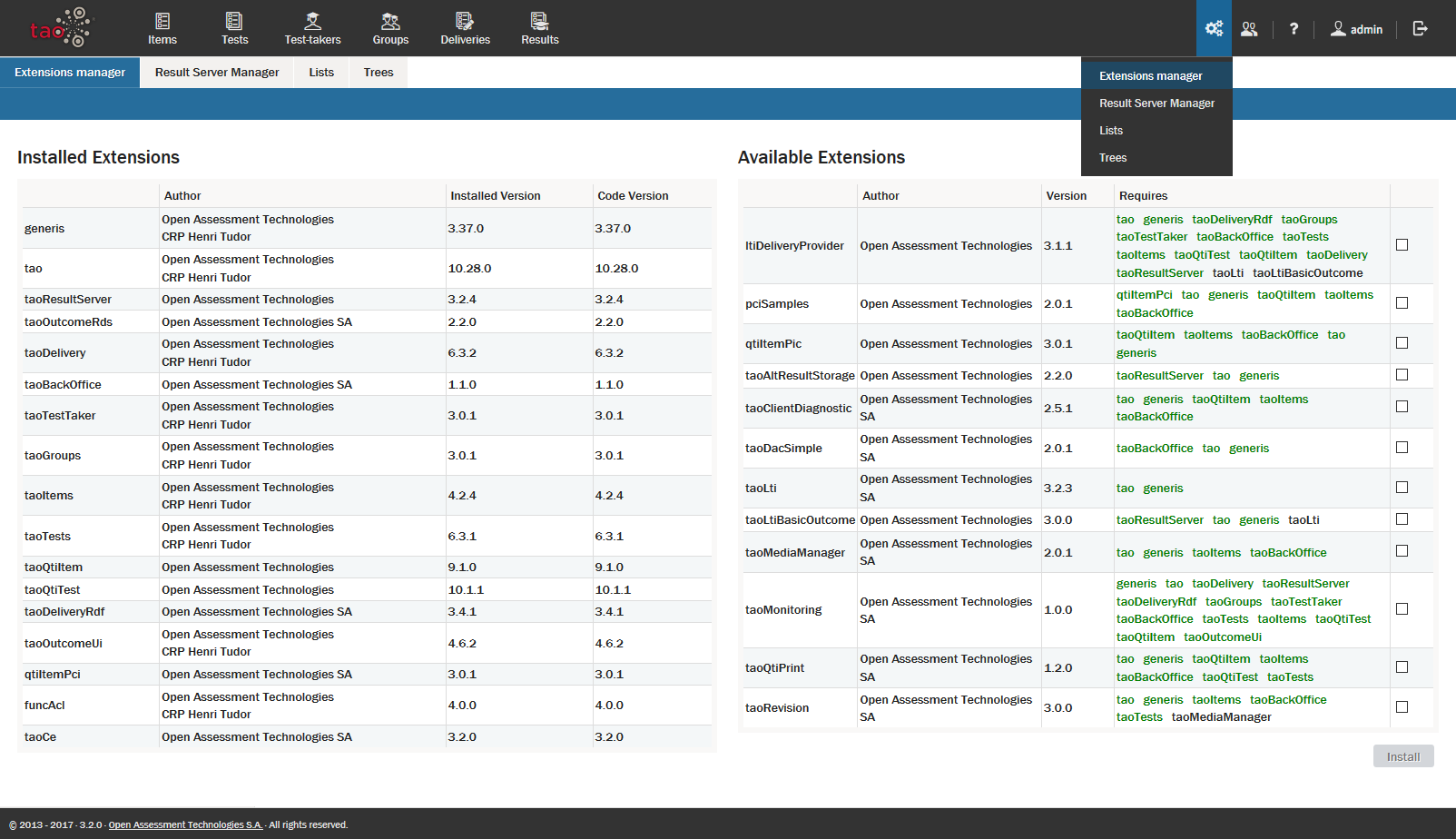
Installed Extensions are those extensions which are active and ready for use. Available Extensions are extensions on your server which are currently inactive – i.e. not installed.
To install an Available Extension, click on the check box at the end of the line pertaining to that Extension.
When all desired Extensions are selected, click Install at the bottom of the page.
A window will appear asking for confirmation that you wish to install these Extensions. Click Yes.
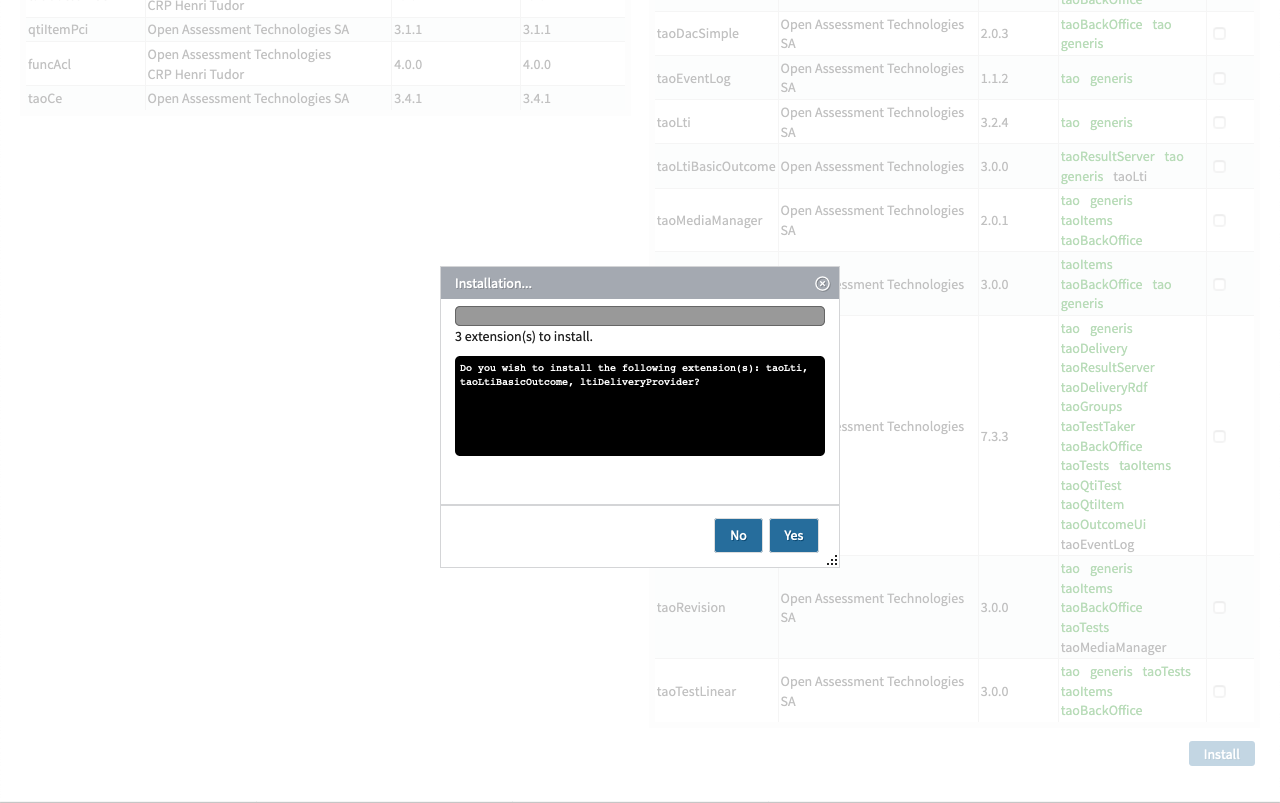
The Extensions selected will then be installed, the page will be reloaded, and the new extension will then be ready for use.
Although each Extension improves on the basic TAO program by adding extra functionality, extensions can affect the speed of processing. It is therefore advantageous to add only those extensions which you will really need in order to do what you want to do in TAO. Also, it should be noted that there is not an easy way to remove an extension, once installed, so extension installation should be undertaken with appropriate caution.
Adding Extensions to composer
If you wish to add an extension which is not in the list of Available Extensions, check that it is listed in your composer.json.
If it is not listed in composer.json you can add it by doing the following from the directory where you have installed TAO:
composer require oat-sa/extension-tao-<name>
composer update
php tao/scripts/taoUpdate.phpThe new extension will now be available in the Extension Manager and you can proceed as above.
Installing on the CLI
If you wish to install an Extension on the CLI, you will need to first verify it is in composer.json or follow the above steps to add it. Once you have run taoUpdate.php run the following command to install it:
php tao/scripts/installExtension.php <extension ID>