Viewing results
The Results of a Test are collected for each Delivery, and can be viewed under the Results icon.
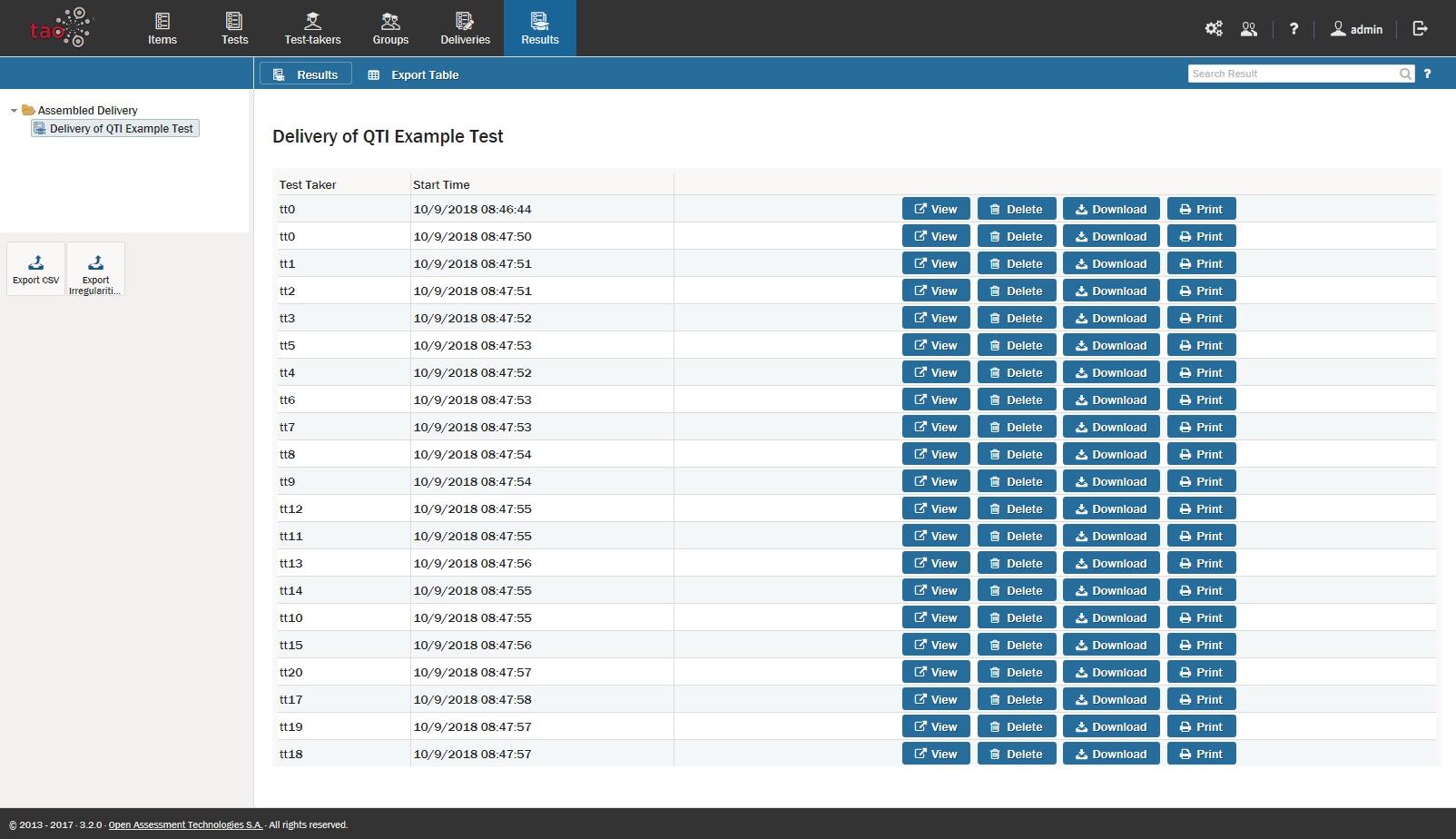
1. Click on the Results icon in the Assessment Builder Bar.
This will show the last Results Table which you, or the user before you, opened. On the left-hand side of your screen you will see the Library of existing results for different deliveries.
2. Click on the desired delivery in the library.
This will bring up the test results (the Results Table) associated with the given delivery. Typically, this should be done only after the submission deadline has passed, so that all the results can be compiled in one table.
3. Click View on the right of the Test-taker whose results you want to see.
A results table will appear. The box at the top, entitled Test taker, contains the information of the student who took the test, e.g. name, login, email.
Below this box is the Test Variables table. The most important information here is the “LtiOutcome” variable. This reflects the total test score for the test-taker in question. If all of the questions were answered correctly, this will be “1”. If some of them were incorrect, it will be below 1. This table can also contain information on the maximum total scores possible and the scores the test-taker achieved in different categories of the test if applicable.
Below the Test Variables table is a detailed analysis of the Items in the test. There is a box for each item, and each box shows the name of the item at the top, and is then divided into three sections: Responses, Grades, and Traces.
Responses: includes information on the answer chosen by the test-taker (e.g. if multiple responses were permitted).
Grades: includes information on the score given, and whether the item was completed (or skipped).
Traces: records the start and end times for the test, as well as the time zone.
Any of these three outputs can be filtered out of the Results table using the filtering drop-down menu, and blue Filter button, which are on the right of the Test taker box. Note: QTI interactions do not generate traces.
If you would like to see any of the test items pertaining to the results you are viewing, you can click on the Review button next to the relevant item. The assessment question will then be shown. Click on the blue close button in the right-hand corner of the screen to return to the results.
