Using calculators
There are three different types of calculator available in TAO: The simple calculator provides you with a basic calculator, the BODMAS calculator provides you with a calculator which functions according to the BODMAS rule, and the scientific calculator provides you with a calculator for solving science, engineering and mathematical problems.
Calculators are available for certain Tests. If one of these calculators has been enabled for the test you are taking, you will see ‘Calculator’ on the blue bar at the bottom of your test. Click on it to activate it.
Note: Test-taker aids such as calculators can be activated either for a whole Section of a test, or for each Item. They are not activated for every test – this depends on the test configuration. It is not possible to choose between the types of calculator: the type which has been activated for your test is the one that will appear when you click on ‘Calculator’.
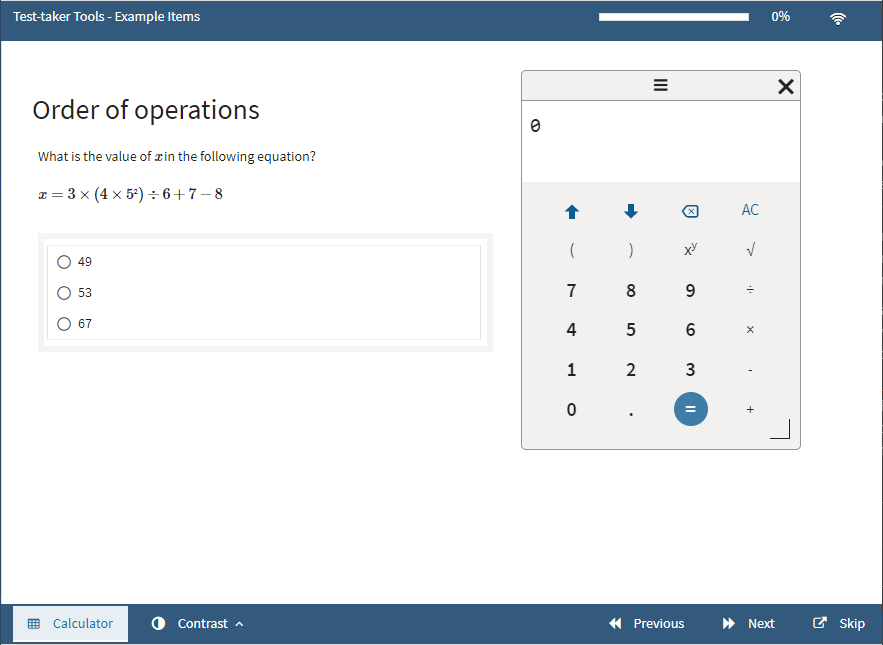
If you’re using TAO ADVANCE instead of the classic TAO 3.x test runner, a calculator is provided for use in certain types of test question which offers an easy way of depicting fractions in your answers. To use this, click on the MATH button on the top right of the editor, as shown in the image below. This will bring up a calculator. To create a fraction, select the fraction sign as in the example in the image, then click on INSERT ENTRY to enter it as your answer to the test item.
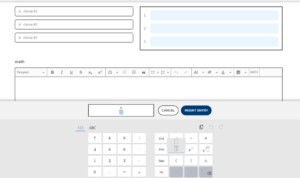
Note: This function is only available if it has been enabled by the item author.
