Session Reports
Viewing session reports allows session administrators (admins and group managers) to view and download auto-generated reports on a session at any point during or after the assessment.
To find a specific session, use the search bar in the top-left corner of the Sessions management interface in the TAO Portal.
- Select Enter Session on the right side of the session you want to view.
- Select Session report in the top-right corner of the page.
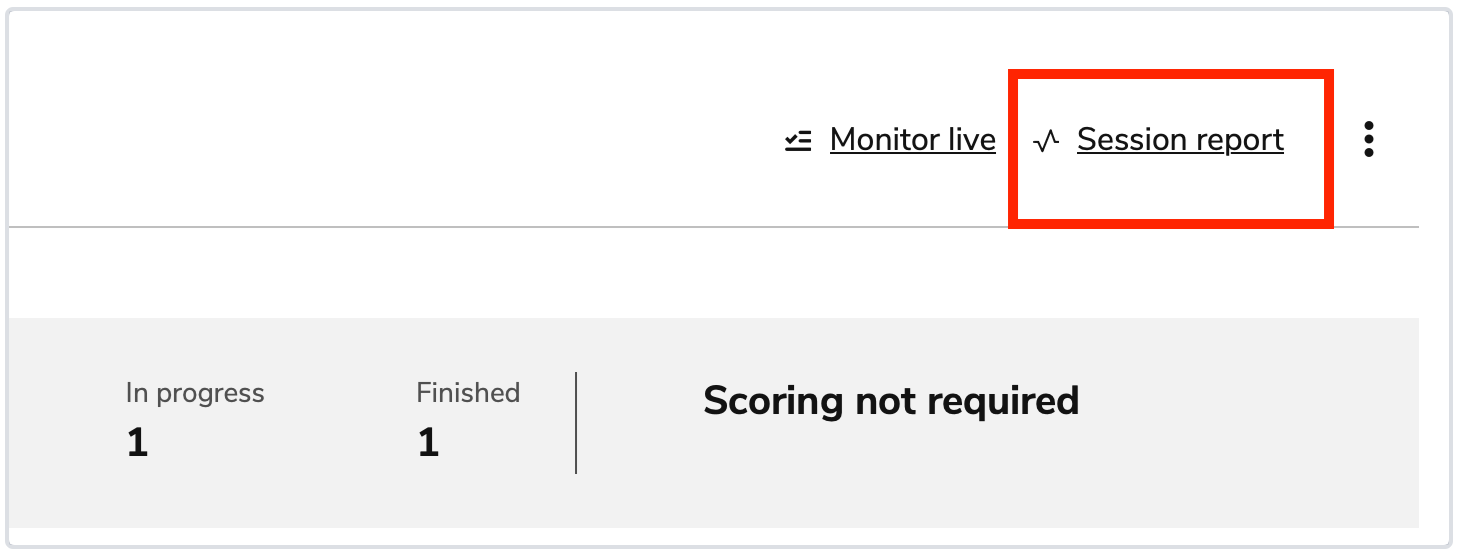
Viewing a session report The following details display at the top of the report:
-
Group: The group assigned to the session.
-
Assigned to: The number of test takers assigned to the session.
-
Average time spent: The average amount of time used to complete the assessment.
-
Average score: The group’s average score.

Example of a session report The report also contains the following information on the session with corresponding graphics: submission details, score distribution, and test taker performance.
Submission details
This section’s graphic displays each test taker according to their assessment status: in progress, not submitted, submitted, terminated by a proctor.
Score distribution
This section’s graphic displays clusters of test takers according to their score.
In the right corner of the section, you can view the score distribution according to the following parameters: lowest, highest, median, standard deviation (deviation from the median score).
If categories were defined for the test, the score distribution will also display per category.
Test taker performance
This section’s graphic displays each individual test taker and their score. A blue line represents that the test taker passed the assessment; a grey line represents a failed assessment.
If categories were defined for the test, the score distribution per category displays.
-
-
To download a copy of the report, select Download PDF in the top-right of the page.
