Delivering tests internally
Setting up the internal Delivery of Tests to Test-takers is a quick, simple procedure involving a few short steps.
Once you have created a delivery for your test – in other words, converted it to the correct format needed to deliver it and defined the conditions in which the delivery should be delivered to test-takers (see the chapter Creating a Delivery for information on how to do this) – all you need to do to be able to deliver it internally (rather than via a test center) is assign it to your test-takers so that they can take it. To do this, follow the steps below.
1. Click on the Deliveries icon in the Assessment Builder Bar.
This will take you to the Deliveries page, and will show the last delivery that has been created. On the left-hand side of your screen you will see the Delivery Library of existing deliveries. Click on the delivery in the library which you wish to assign to your test-takers, to open it on your screen.
You will see three boxes next to the Delivery library, as in the image below.
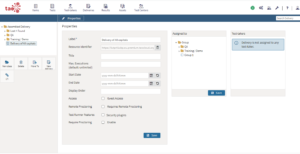
To the right of the first box (in which you defined the properties of the delivery when you created it) is a box entitled Assigned to. This contains all available groups of test-takers.
2. Select the group of test-takers you wish to sit the test.
Navigate through the Group library in the Assigned to box and check the box next to the group (or groups) you wish to take the test. You can see the names of the test-takers in that group in the third box, labeled Test-takers. Click the blue Save button at the bottom.
If you haven’t yet registered your test-takers or assigned them to groups, information on how to do this can be found in the sections on Test-takers and Groups.
Note: Test-takers need to be assigned to a group before they can sit a test. If there are test-takers in the group you have selected who, for whatever reason, should not take this exam (due to absence, remedial assignments, etc.), click the blue ‘Excluded Test-takers’ button at the bottom of the test-takers canvas. To move a person from ‘assigned’ status to ‘excluded’ status, simply click on that person’s name in the ‘Assigned’ column. Click ‘Save’ to close the pop-up window.
When the test-takers in the group (or groups) you have assigned to the test log in to TAO, all they need to do now is click on the delivery to start the test (in keeping with any date constraints you may have set for the delivery).
