Using Canvas as a Test Proctor
Test proctors may enter a test session to view test takers’ progress and status.
Linking the TAO Proctoring tool
-
Select Modules in the Course menu.
-
Select +Module to create a new module within the course.
-
Name the module and click Add Module.
-
Once the module displays on the home page, select the + button on the right side of the module tile to add an item to the module.
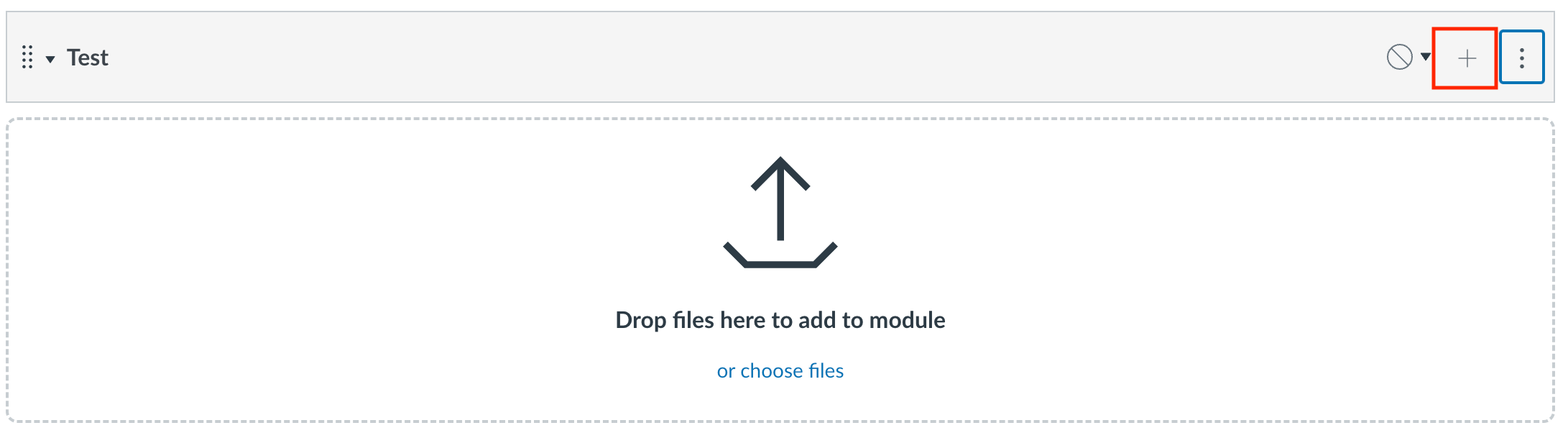
Adding external item to a module -
In the Add Item form, from the dropdown menu add External tool. Select the proctoring tool and click Add Item.
-
Select the green checkmark to publish the embedded TAO tool. Once the module and test are published, you can proctor the test by clicking on the tool in Modules.
Proctoring a Test from Courses
-
Select Courses in the menu on the left side of the window.
-
Select the course you want to proctor.
-
Navigate to Settings in the Course menu on the left of the window..
-
Select Proctoring from the menu on the right side of the Settings interface.
-
In the table that displays, select one of the tabs to view test takers according to their assessment status: not started, awaiting authorization, in progress, paused, finished.
-
To view test takers that have not started the assessment, select the Not started tab.
-
The Awaiting Authorization tab displays all test takers that have entered the session, but are waiting for a proctor’s authorization. Once the test taker has entered the session, they will appear in the Awaiting Authorization tab. Select the test taker(s), then click Authorize.
Each test taker is listed with the following information:-
Name
-
Test title
-
Status
-
-
The In Progress tab displays test takers that are currently completing the assessment.
Proctors may select a test taker while they are in progress to terminate, pause, or report their session. For each of these options, the proctor will need to supply a cause and an explanation for why the action was taken.Each test taker is listed with the following information:-
Name
-
Test title
-
Percentage (of submitted answers for items in the test)
-
Position (of the item the test taker is on relative to the whole test)
-
Time spent
-
-
The Paused tab displays test takers with assessments that have been paused by the proctor.
Proctors may select a test taker while they are paused to terminate, resume, or report their session. When terminating or reporting a session, the proctor will need to supply a cause and an explanation for why the action was taken.
Each test taker is listed with the following information:-
Name
-
Test title
-
-
The Finished tab displays test takers that have finished the assessment. Each test taker is listed with the following information:
-
Name
-
Test title
-
Cause (displays why the assessment ended, i.e submission or terminated by a proctor)
-
Finish time
-
Time spent
-
-
