Importing a Test
Prepared Tests can be taken from any computer and imported onto any other computer that also has access to TAO. This is done using an operation called Import.
1. Click on the Tests icon on the Assessment Builder Bar.
This will take you to the Test Library, which you will see on the left.
2. Click on the Test class (folder) in the library in which you wish to import the new test.
3. Click on Import in the button bank below the library.
This opens a dialog box which asks you to select the format of the test to be imported. The supported input formats are: QTI (Question and Test Interoperability), RDF (Resource Description Framework) or CSV (Character-Separated Values).
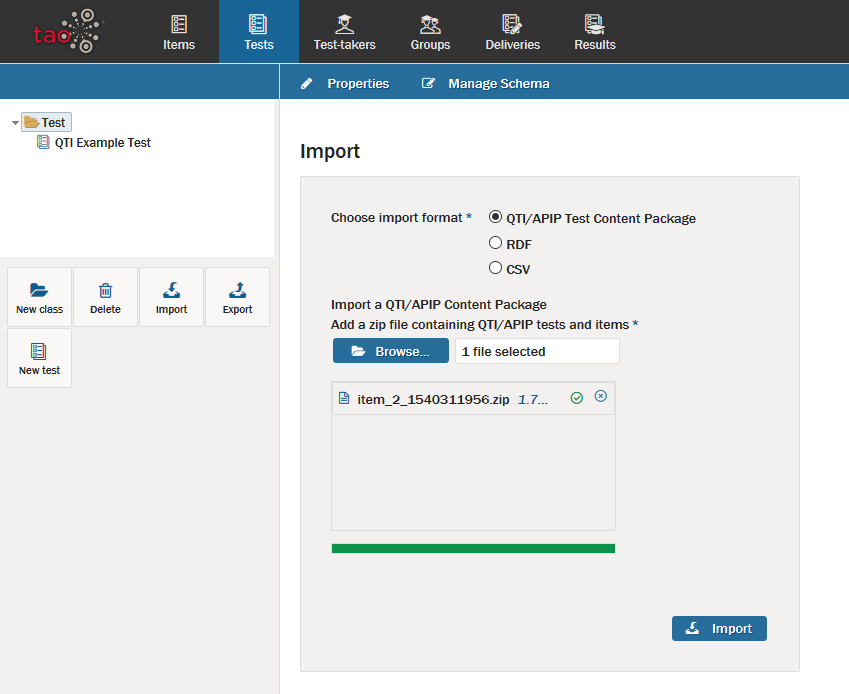
4. Click the blue Browse button to find the file intended for import (alternatively, the file may be dragged and dropped into the box below the button).
5. Once the Test is selected, click on the blue Import button.
This will import the Test into the Test library, for later use when you need to create a delivery.
