Importing Test-takers
Test-taker metadata files can be taken from any computer and imported onto any other computer which also has access to TAO. This is done using an operation called Import.
1. Click on the Test-takers icon on the Assessment Builder Bar.
This will take you to the Test-taker Library, which you will see on the left.
2. Click on the Test-taker class (folder) in the library in which you wish to import the new test-taker profile.
3. Click on Import in the button bank below the library.
This opens a dialog box which asks you to select the format of the incoming test-taker metadata. The supported formats are RDF (Resource Description Framework) or CSV (Comma-Separated Values).
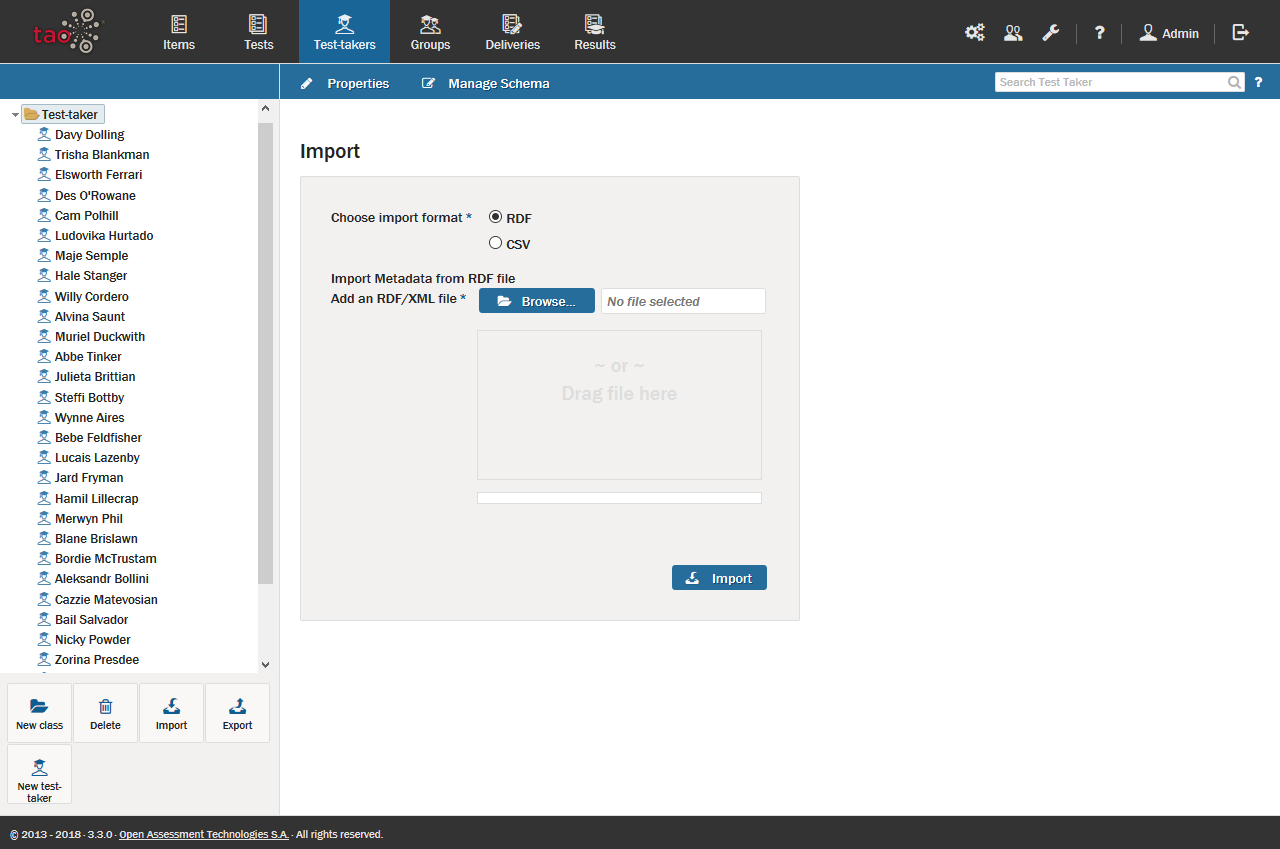
4. Click the blue Browse button to find the file intended for import (alternatively, the file may be dragged and dropped into the box below the button).
5. Once the file is selected, click on the blue Import button if importing an RDF. If you are importing a CSV file, click on the blue Next button.
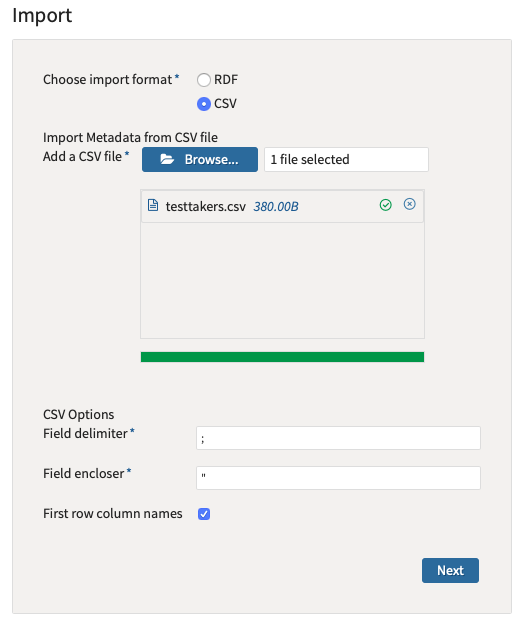
When importing a CSV file, you will need to map the properties to the CSV columns. If you don’t have a Language column in your CSV file, you can choose a default value for the interface language for all test-takers by choosing a language in Define the default values Interface Language. Then click on the blue Import button.
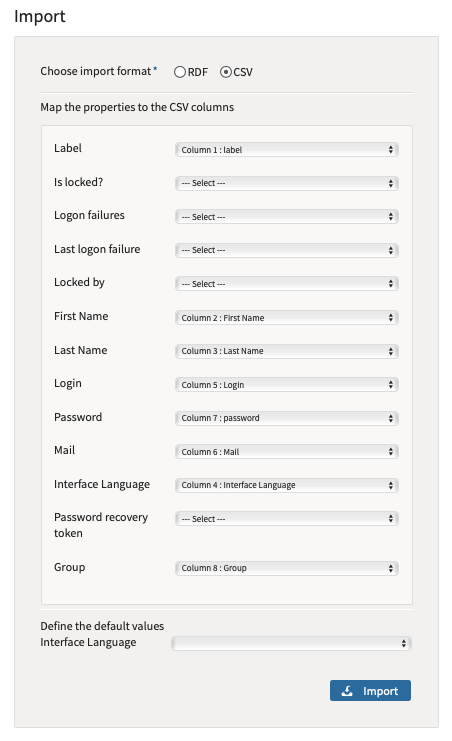
This will import the test-taker’s profile into the test-taker library, after which he can receive Tests.
Structure of a CSV File
By default, the CSV file should have the following structure:
Value separator: Semicolon
Row separator: Newline
label;First Name;Last Name;Interface Language;Login;Mail;password;Group
TAO Erica;Erica;Last;http://www.tao.lu/Ontologies/TAO.rdf#Langen-US;qwerty4700;Laste@example.lu;123456789@Qq;https://abc.local/tao.rdf#i15677754915441105
TAO Lenny;Lenny;Name;http://www.tao.lu/Ontologies/TAO.rdf#Langen-US;qwerty5600;Name@example.lu;123456789@Qq;https://abc.local/tao.rdf#i15677754915070106In this example, we have seven columns. The first line is the header, and the following lines are values.
The required columns are:
- Label: a label for the test-taker (this value is used by the BackOffice).
- Login: the login of the test-taker
- Password: the password of the test-taker
- Group: the ID of the group
Additional columns are:
- Interface Language: A language of interface of test-taker. If this column does not exist, then you should choose a default language during the import process.
- Mail: the email of the test-taker
- First Name/Last Name: the first and last names of the test-taker.
