Accessing TAO Deliveries
When a test delivery is published, it is automatically sent to TAO Grader, where the test items which need manual scoring are identified.
To see the list of the TAO deliveries in TAO Grader, click on DELIVERIES in the main menu. As well as identifying which items in the delivery need to be manually scored, the subject field of those items will also be shown, if it has been defined.
Note: If there is a problem with a delivery (which renders it invalid, meaning that the scoring task cannot be carried out), a warning is displayed in red under the delivery test title. A typical warning is ‘invalid outcome declarations’, as shown for the first delivery in the image above. This warning would be issued if, for example, the minimum score is more than the maximum score (e.g. 15/5). In this case, you need to go back to TAO to repair the items and re-publish the delivery.
To ascertain the number and content of test items which make up the manual scoring tasks of a particular delivery, click on the DETAILS button to the right of that delivery.
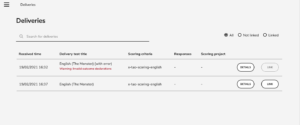
You will be taken to a detailed overview of it, which shows the following information for all the test items requiring manual scoring:
- the Item title (in small letters) & outcome declarations (in capitals), as well as the minimum and maximum scores: e.g. Grammatical Accuracy (GRAMMAR): ¼.
- the Scoring criteria for that item: e.g. x-tao-scoring-english
The Scoring Project Manager should verify that this information is correct, to ensure the delivery content is properly configured for manual scoring.
Now that users have been imported and you are aware of the content of the TAO deliveries which are awaiting manual scoring, it is possible to create a scoring project.
