Monitoring a live session
Monitoring a live session allows proctors to view and manage a session while it is in progress.
To find a specific session, use the search bar in the top-left corner of the Sessions management interface in the TAO Portal.
- Select Enter Session for the session you want to view.
- Select Monitor live at the top-right of the session overview interface.
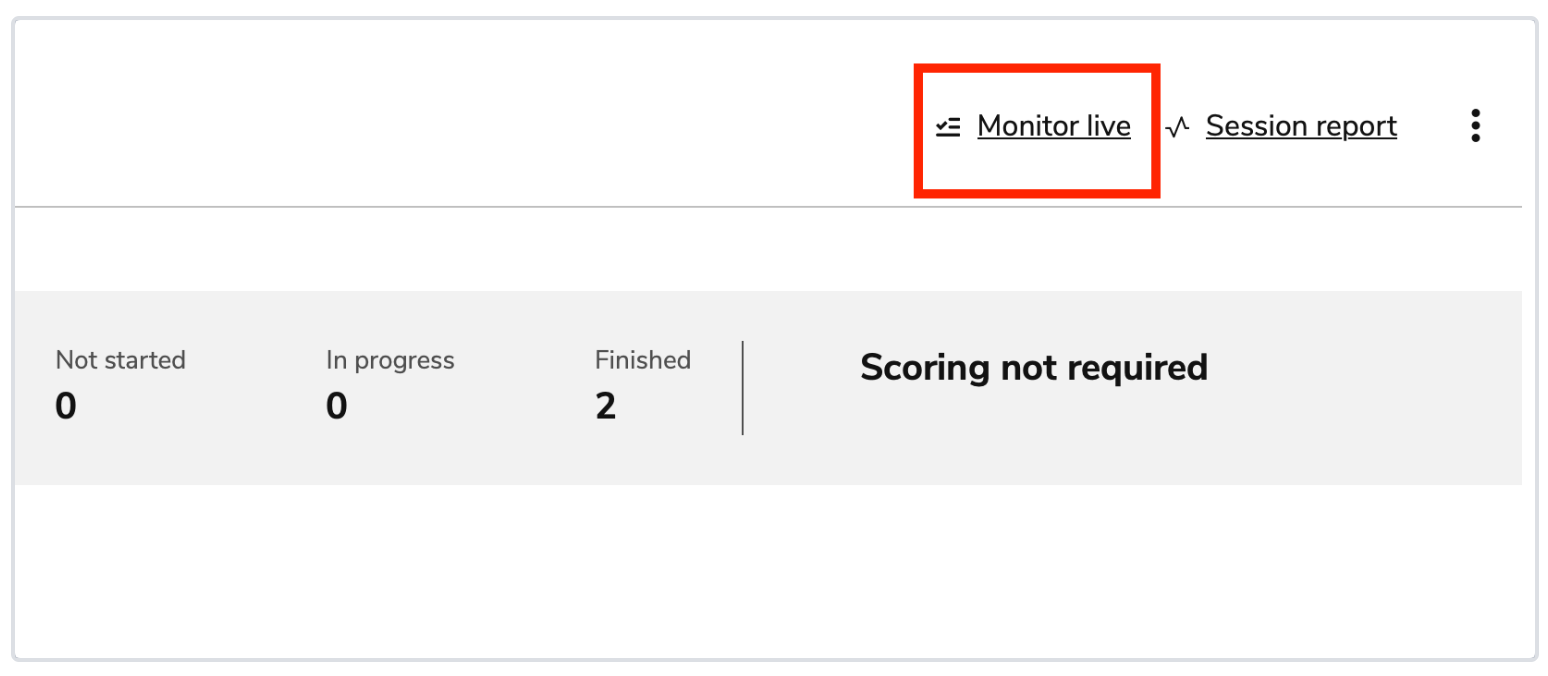
Monitoring a session -
Not Started
To view test takers that have not started the assessment, return to the session’s overview page.
Awaiting Authorization
This tab displays all test takers that have entered the session, but are waiting for a proctor’s authorization. Each test taker is listed with the following information:
-
Name
-
Test title
-
Status
Once the test taker has entered the session, they will appear in the Awaiting Authorization tab. Select the test taker(s), then click Authorize.
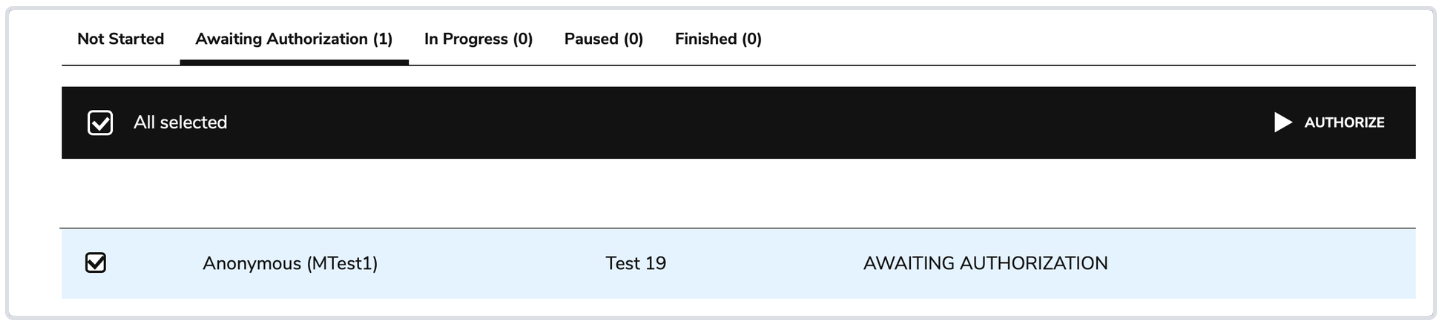
Authorizing a test taker In Progress
This tab displays test takers that are currently completing the assessment. Each test taker is listed with the following information:
-
Name
-
Test title
-
Percentage (of submitted answers for items in the test)
-
Position (of the item the test taker is on relative to the whole test)
-
Time spent
Proctors may select a test taker while they are in progress to terminate, pause, or report their session. For each of these options, the proctor will need to supply a cause and an explanation for why the action was taken.
Note: Reports are logged and can be extracted via APIs. For more information, see Using built-in APIs.
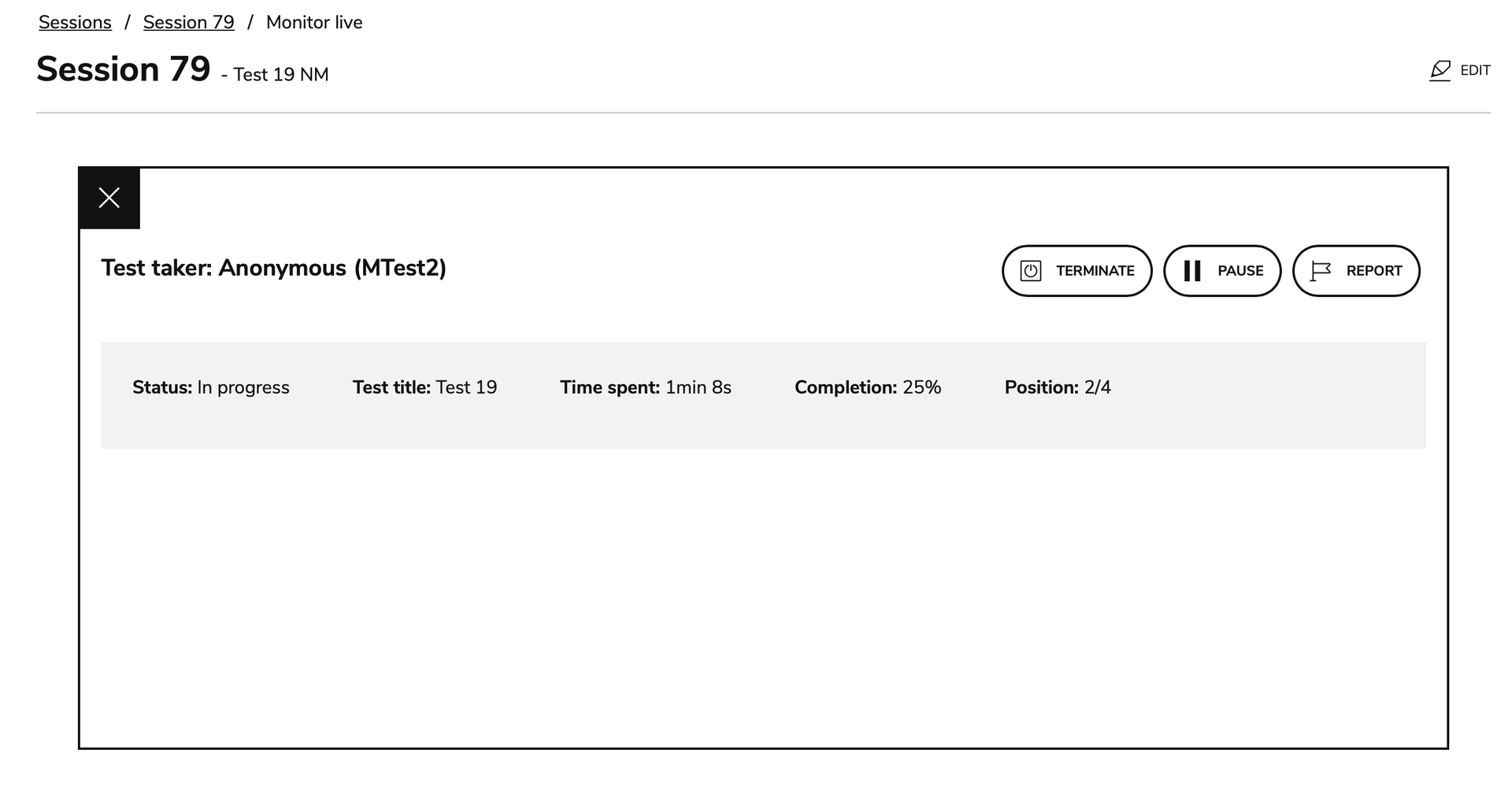
Proctor view: Monitoring a live test session Paused
This tab displays test takers with assessments that have been paused by the proctor. Each test taker is listed with the following information:
-
Name
-
Test title
Proctors may select a test taker while they are paused to terminate, resume, or report their session. When terminating or reporting a session, the proctor will need to supply a cause and an explanation for why the action was taken.
Note: When proctors resume a session, the test taker displays in the In Progress tab.
Finished
This tab displays test takers that have finished the assessment. Each test taker is listed with the following information:
-
Name
-
Test title
-
Cause (displays why the assessment ended, i.e submission or terminated by a proctor)
-
Finish time
-
Time spent
Select a test-taker to reopen a session or report the test taker.
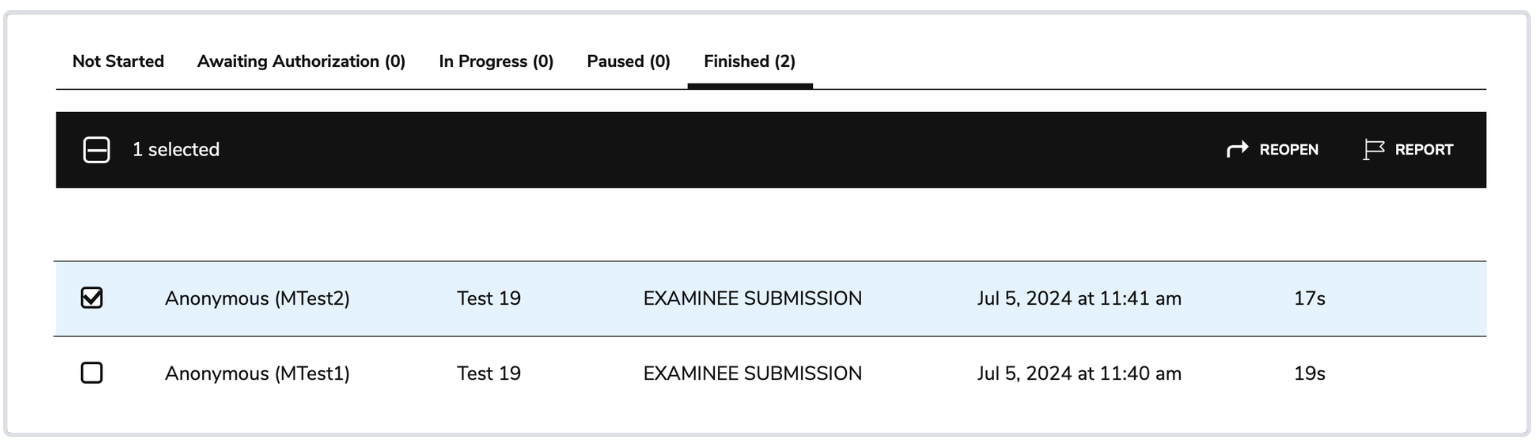
Reopening a session/reporting a test-taker -
Reopen: Reopens the session for that test-taker. The test taker will then display under In Progress, and will have the ability to resubmit the assessment.
Note: Sessions that have been terminated can be reopened. - Report: If there are issues during an assessment, this option is used to report a test taker after the assessment ends. Proctors will need to specify why the test taker is being reported.
Note: Reports are logged and can be extracted via APIs.
-
- Select the Edit button in the top-right of the window to edit the session. For more information, see Editing an existing session.IMPORTANT: Changing a session after test-takers have started it could create unexpected and unfair situations and should be considered carefully.
