Customizing an account in TAO Portal
This chapter gives an overview of how to manage the TAO Portal. The TAO Portal provides an updated, centralized location to manage users (and user roles), groups, and sessions.
TAO Portal users can customize their accounts to suit their needs (within the scope of their assigned role’s permissions).
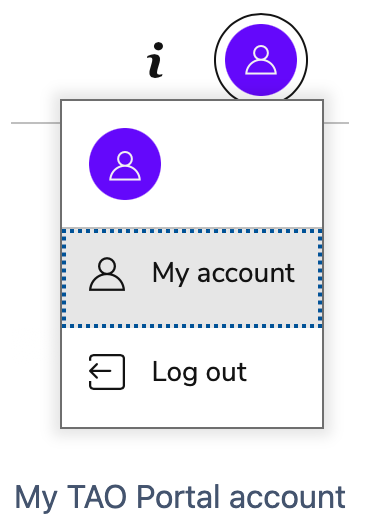
My account
-
Log in to the TAO Portal.
-
In the top-right corner of the Portal interface, select the circular button. In the menu that displays, select My account.
-
All users can change their name, email, password, and language in the Account Settings tab.
Note: When a new language is selected, that language will display throughout the Portal’s UI and during the test-taking experience.
-
Select SAVE CHANGES to save any changes to your account.
Enabling beta features
Enabling beta features allows admins to try out new capabilities and tools while the features are currently in development.
-
Log in to the TAO Portal.
-
In the top-right corner of the Portal interface, select the circular button with your initials. In the menu that displays, select My account.
-
Navigate to the Beta Features tab.
-
Select the Beta features toggle to view and select any (or all) beta features.
-
Select SAVE CHANGES to begin testing beta features.
Troubleshooting
Select the information button in the top-right corner of the Portal interface.
Knowledge Base: A database of technical articles.
Service Desk: Use this option to submit a service request, or report an issue or bug.
